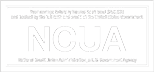There have been several reports from members of phishing attempts to gain access to your account. Do not answer them or click on any links. Simply delete message. Silverado Credit Union will never ask for your personal data by email, phone, or text.
Published Quarterly – Personal Quality Financial Services – October 2019
Published Quarterly – Personal, Quality Financial Services – July 2019
View Silverado News 2019 JULY (PDF)
Plan to attend our 2019 Annual Meeting of the
Membership of Silverado Credit Union to be held:
Wednesday, February 13th, 2019
6:15 p.m. Refreshments
7:00 p.m. Business Meeting
Deer Park Community Hall
551 Mund Road
St. Helena, CA
Attached is a brief statement from each of
the four nominees seeking election to the open
positions. Please take a moment to review the
material. Members may choose to
cast your vote in person by attending the
Annual Meeting or by submitting your proxy
to Silverado Credit Union no later than Wednesday,
February 13th, 2019 at 4:00 p.m. Information and
instructions for proxy voting follow.
If you would like additional information
regarding the upcoming Annual Membership
Meeting, please contact us at (707)965-2483.
We look forward to seeing you at this year’s meeting!
Published Quarterly – Personal, Quality Financial Services – January 2019
Published Quarterly – Personal, Quality Financial Services – October 2018
View Silverado New October 2018
Published Quarterly – Personal, Quality Financial Services – July 2018
Published Quarterly – Personal, Quality Financial Services – October 2017
If you have a credit report, there’s a good chance that you’re one of the 143 million American consumers whose sensitive personal information was exposed in a data breach at Equifax, one of the nation’s three major credit reporting agencies.
Here are the facts, according to Equifax. The breach lasted from mid-May through July. The hackers accessed people’s names, Social Security numbers, birth dates, addresses and, in some instances, driver’s license numbers. They also stole credit card numbers for about 209,000 people and dispute documents with personal identifying information for about 182,000 people. And they grabbed personal information of people in the UK and Canada too.
There are steps to take to help protect your information from being misused. Visit the Equifax Data Breach website.
Quicken for Windows 2012–2015
Web Connect
QUICKEN Introduction
As Silverado Credit Unioncompletes its Quicken Update for Home Banking, you will need to modify your Quicken settings to ensure the smooth transition of your data. To complete these instructions, you will need your [User ID and Password] for the Silverado Credit Unionwebsite.
It is important that you perform the following instructions exactly as described and in the order presented. If you do not, your service may stop functioning properly. This conversion should take 15–30 minutes.
NOTE: This update is time sensitive and can be completed on or after 12/03/2015.
Documentation and Procedures
Task 1: Update Preparation
- Backup your data file. For instructions to back up your data file, choose Help menu > Search. Search for Backing Up Your Data and follow the instructions.
Task 2: Deactivate Your Account(s) At Silverado Credit Union
- Choose Tools menu > Account List.
- Click the Edit button of the account you want to deactivate.
- In the Account Details dialog, click on the Online Services tab.
- Click Deactivate. Follow the prompts to confirm the deactivation.
- Click on the General tab.
- Remove the financial institution name and account number. Click OK to close the window.
- Repeat steps 2–6 for each account at Silverado Credit Union.
Task 3: Re-activate Your Account(s) at Silverado Credit Union
- Log in to Silverado Credit Union and download your Quicken Web Connect file.
- Click File > File Import > Web Connect File.
- If prompted for connectivity type, select Web Connect.
NOTE: Take note of the date you last had a successful connection. If you have overlapping dates in the web-connect process, you may end up with duplicate transactions. - Ensure you associate the account to the appropriate account already listed in Quicken. You will want to select Link to an existing account and select the matching account in the drop-down menu.
IMPORTANT: Do NOT select Create a new account. If you are presented with accounts you do not want to track in this data file, select Ignore – Don’t Download into Quicken or click the Cancel button. - Repeat steps 2 – 4 for all of your accounts.
Thank you for making these important changes!