Published Quarterly – Personal, Quality Financial Services – October 2018
View Silverado New October 2018
Published Quarterly – Personal, Quality Financial Services – October 2018
View Silverado New October 2018
Published Quarterly – Personal, Quality Financial Services – July 2018
Published Quarterly – Personal, Quality Financial Services – October 2017
If you have a credit report, there’s a good chance that you’re one of the 143 million American consumers whose sensitive personal information was exposed in a data breach at Equifax, one of the nation’s three major credit reporting agencies.
Here are the facts, according to Equifax. The breach lasted from mid-May through July. The hackers accessed people’s names, Social Security numbers, birth dates, addresses and, in some instances, driver’s license numbers. They also stole credit card numbers for about 209,000 people and dispute documents with personal identifying information for about 182,000 people. And they grabbed personal information of people in the UK and Canada too.
There are steps to take to help protect your information from being misused. Visit the Equifax Data Breach website.
As Silverado Credit Unioncompletes its Quicken Update for Home Banking, you will need to modify your Quicken settings to ensure the smooth transition of your data. To complete these instructions, you will need your [User ID and Password] for the Silverado Credit Unionwebsite.
It is important that you perform the following instructions exactly as described and in the order presented. If you do not, your service may stop functioning properly. This conversion should take 15–30 minutes.
NOTE: This update is time sensitive and can be completed on or after 12/03/2015.
Thank you for making these important changes!
| Site Pages | Resources | Links | Online Services |
|---|---|---|---|
| Home | Rates | Kelley Blue Book | Home Banking |
| Loans | Fee Schedule | CO-OP ATM Locator | Bill Pay |
| Accounts | Calculators | CUDL Auto Locator | Application Center |
| Services | Notices | Check Reorder | |
| Online Services | Privacy Policy | ||
| Resources | Headlines | ||
| About |
| Site Information |
|---|
| Privacy Policy |
| Contact Us |
| Accessibility |
| © 2025 Silverado Credit Union |
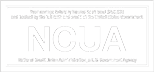  |