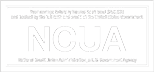Published Quarterly – Personal, Quality Financial Services – October 2017
If you have a credit report, there’s a good chance that you’re one of the 143 million American consumers whose sensitive personal information was exposed in a data breach at Equifax, one of the nation’s three major credit reporting agencies.
Here are the facts, according to Equifax. The breach lasted from mid-May through July. The hackers accessed people’s names, Social Security numbers, birth dates, addresses and, in some instances, driver’s license numbers. They also stole credit card numbers for about 209,000 people and dispute documents with personal identifying information for about 182,000 people. And they grabbed personal information of people in the UK and Canada too.
There are steps to take to help protect your information from being misused. Visit the Equifax Data Breach website.
Quicken for Windows 2012–2015
Web Connect
QUICKEN Introduction
As Silverado Credit Unioncompletes its Quicken Update for Home Banking, you will need to modify your Quicken settings to ensure the smooth transition of your data. To complete these instructions, you will need your [User ID and Password] for the Silverado Credit Unionwebsite.
It is important that you perform the following instructions exactly as described and in the order presented. If you do not, your service may stop functioning properly. This conversion should take 15–30 minutes.
NOTE: This update is time sensitive and can be completed on or after 12/03/2015.
Documentation and Procedures
Task 1: Update Preparation
- Backup your data file. For instructions to back up your data file, choose Help menu > Search. Search for Backing Up Your Data and follow the instructions.
Task 2: Deactivate Your Account(s) At Silverado Credit Union
- Choose Tools menu > Account List.
- Click the Edit button of the account you want to deactivate.
- In the Account Details dialog, click on the Online Services tab.
- Click Deactivate. Follow the prompts to confirm the deactivation.
- Click on the General tab.
- Remove the financial institution name and account number. Click OK to close the window.
- Repeat steps 2–6 for each account at Silverado Credit Union.
Task 3: Re-activate Your Account(s) at Silverado Credit Union
- Log in to Silverado Credit Union and download your Quicken Web Connect file.
- Click File > File Import > Web Connect File.
- If prompted for connectivity type, select Web Connect.
NOTE: Take note of the date you last had a successful connection. If you have overlapping dates in the web-connect process, you may end up with duplicate transactions. - Ensure you associate the account to the appropriate account already listed in Quicken. You will want to select Link to an existing account and select the matching account in the drop-down menu.
IMPORTANT: Do NOT select Create a new account. If you are presented with accounts you do not want to track in this data file, select Ignore – Don’t Download into Quicken or click the Cancel button. - Repeat steps 2 – 4 for all of your accounts.
Thank you for making these important changes!